
Burn DMG file
DMG files are Mac OSX disc image file. It is commonly used on Mac OSX system, just like ISO file on Windows. Most of Mac OSX software are packed into a dmg file, which can be mounted as a volume within the OSX Finder, thus you can install the software without using a physical disc. AnyBurn can extract dmg file, convert dmg file to iso format, or burn dmg file to a new disc directly. To burn a DMG file, please follow the below steps,
1. Run AnyBurn, then click "Burn image file to disc".
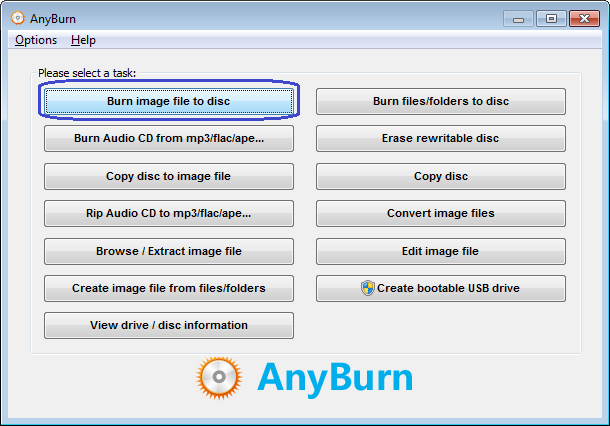
2. The "Burn image file" page will show. You can select the source DMG file by clicking "Browse" button. The burning drive list will list all writers connected to the computer, please select the correct one from the list if multiple writers are connected.
The default burning speed is the maximum speed allowed. You can select a slower speed from the speed list if needed.
Check the option "Verify written data" if you want to compare the data written to the new disc with the original data to make sure that the new disc is readable, and all files are identical with the source files.
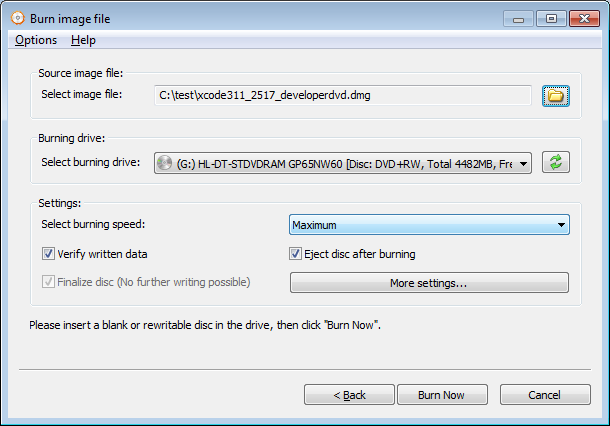
Click "More settings..." if you want to change other settings, such as simulation burning, setting number of copies, or burning to multiple drives at once.
Click "Burn Now" to start burning the DMG file.
3. AnyBurn will start burning DMG file to the disc. If the disc is rewritable and not empty, anyburn will prompt you to erase the disc automatically before burning.
AnyBurn will show the progress information during burning. After the burning completes, you should see the message, "Burning completed successfully". If "Verify written data" option is set, and data verifying completes successfully, you should see the message, "Verifying media completed successfully".
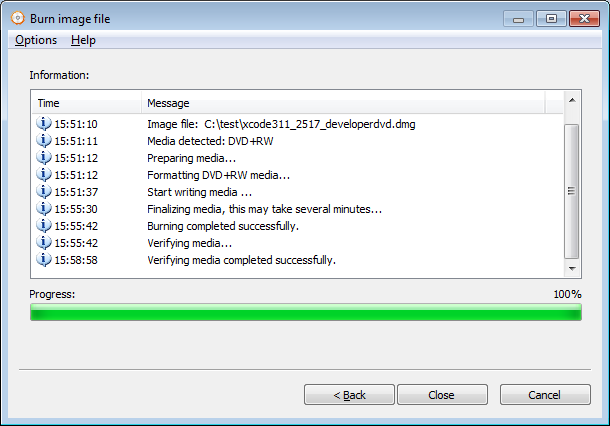
Copyright 2004-2025 Power Software Ltd. All rights reserved.