
Burn image file
AnyBurn can burn iso file and other popular optical disc image files, including nrg, dmg, bin, cue, mdf, mds, daa, and etc. It will automatically analyse image formats before burning. AnyBurn supports burning to CD, DVD, or Blu-ray discs. If the destination disc is re-writable and not empty, it will prompt you to erase the disc before burning. To burn an image file, please follow the below steps,
1. Run AnyBurn, then click "Burn image file to disc".
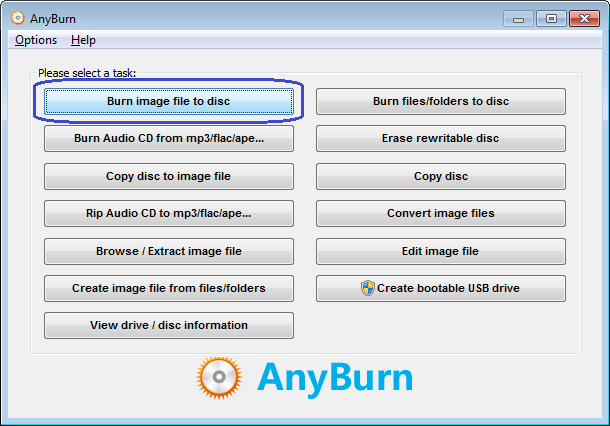
2. The "Burn image file" page will show. You can select the source image file and the burning drive in this page. The default burning speed is set to maximum speed. You can select a slower speed from the speed list if you don't want to burn the image at maximum speed. You can also change other settings as desired. Click "Burn Now" to start burning.
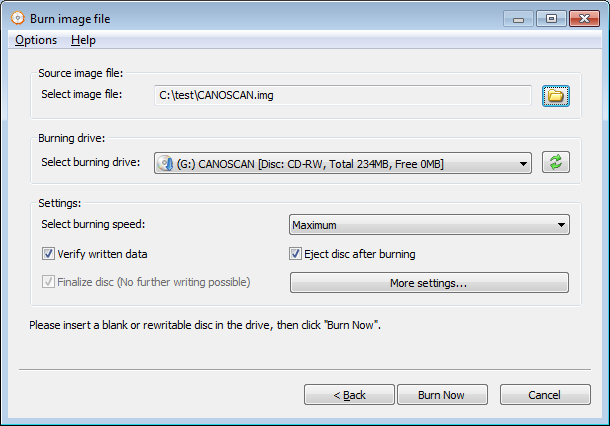
3. AnyBurn will start burning the disc. If the disc is rewritable and not empty, The program will prompt you to erase the disc automatically. If "Verify written data" option is checked, the destination disc will be verified to make sure that the new disc is readable, and all data is written correctly.
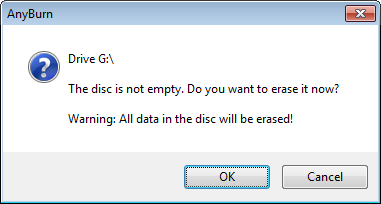
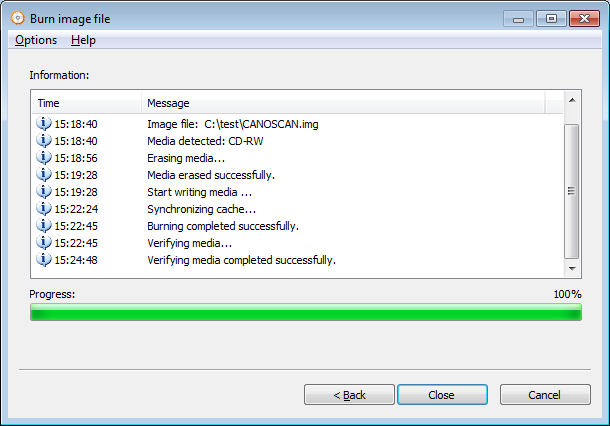
Copyright 2004-2025 Power Software Ltd. All rights reserved.