
Burn ISO file
ISO file is an sector-by-sector copy of the compact disc. An ISO file contains all information of the disc, and is the most popular disc image format for compact disc. You can copy an optical disc to ISO file, store it on your hard drive, and when needed, burn the ISO file to a blank disc to create a copy of the original disc.
1. Run AnyBurn, then click "Burn image file to disc".
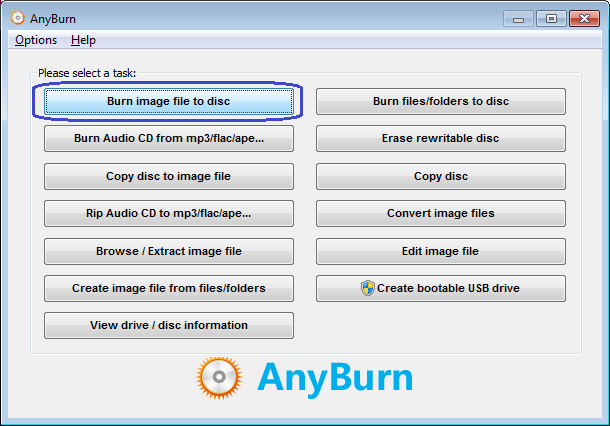
2. The "Burn image file" page will show. You can select the source ISO file by clicking "Browse" button. The burning drive list will list all writers connected to the computer, please select the correct one from the list if multiple writers are connected.
The default burning speed is the maximum speed allowed. You can select a slower speed from the speed list if needed.
Check the option "Verify written data" if you want to compare the data written to the new disc with the original data to make sure that the new disc is readable, and all files are identical with the source files.
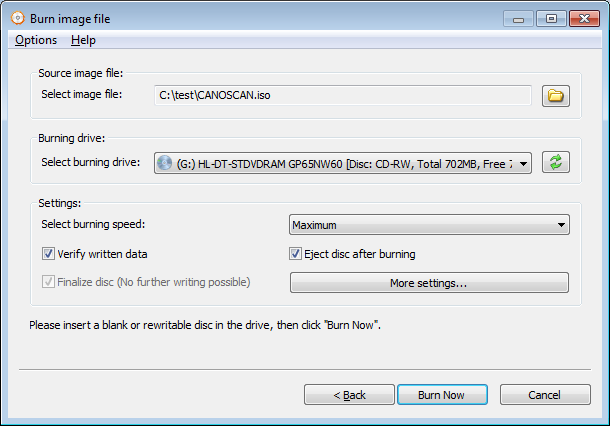
Click "More settings..." if you want to change other settings, such as simulation burning, setting number of copies, or burning to multiple drives at once.
Click "Burn Now" to start burning the ISO file.
3. AnyBurn will start burning ISO file to the disc. If the disc is rewritable and not empty, anyburn will prompt you to erase the disc automatically before burning.
AnyBurn will show the progress information during burning. After the burning completes, you should see the message, "Burning completed successfully". If "Verify written data" option is set, and data verifying completes successfully, you should see the message, "Verifying media completed successfully".
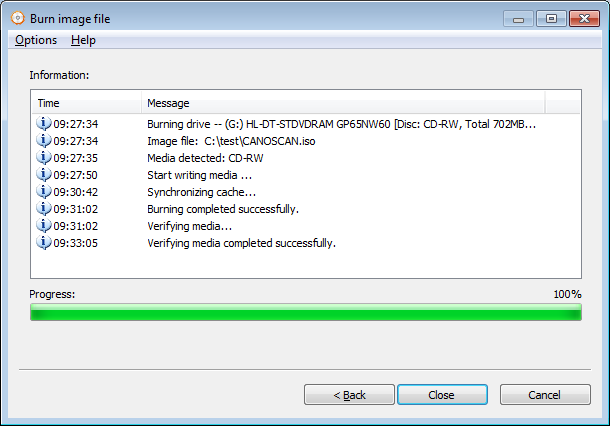
Copyright 2004-2025 Power Software Ltd. All rights reserved.