
Burn Audio CD from WAV files
A WAV file is a Waveform Audio file, which contains raw and typically uncompressed audio data. The wav file also contains information about the track, sample rate, bit depth, and whether it is mono or stereo. The format is mainly used on Windows systems, but is also supported by other computer systems and media players. Please follow the steps to burn Audio CD from wav files.
1. Run AnyBurn, then click "Burn Audio CD from mp3/flac/ape...".
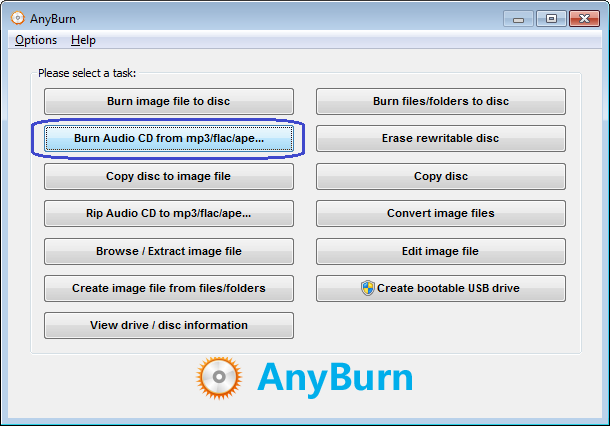
2. Click "Add" to add the wav files you want to burn. Please make sure that the added files will not exceed the disc capacity. After all wav files has been added, click "Next".
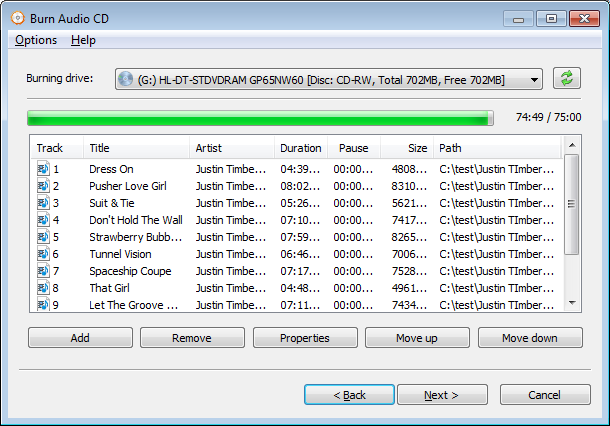
3. Select the burning drive from the drive list, and change other burning settings if necessary. You may review or change other advanced burning settings by clicking "More settings...".
Click "Burn Now" to start burning.
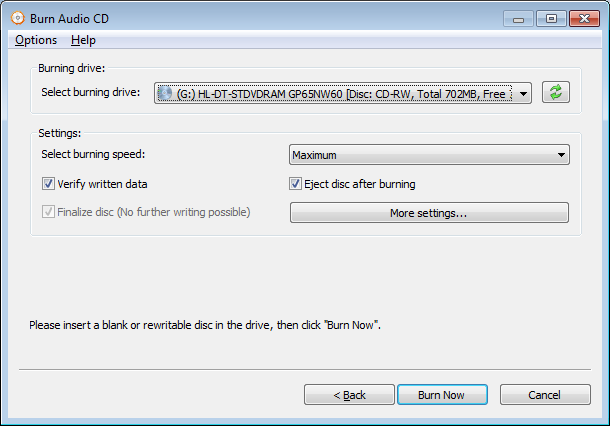
4. AnyBurn will now start writing the selected wav files to the disc. If the wav files include CD-TEXT information, it will also be written to the disc. You can see detailed progress information during writing. After the writing completes, you should see the message, "Burning completed successfully". If "Verify written data" option is set, AnyBurn will compare the data written on the disc with the source file after burning. You should see the message, "Verifying media completed successfully", if no error occurs during comparison.
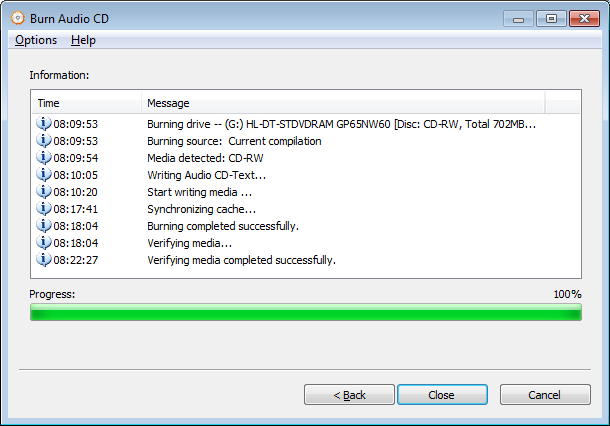
Copyright 2004-2025 Power Software Ltd. All rights reserved.