
Create ISO file from files and folders
ISO file is the exact copy of the compact disc, which can be used to replicate a new copy of the disc. AnyBurn can not only create ISO file from disc, but also can create ISO file from files and folders in the hard drive. You can then send it via internet or burn it to a disc to create a real compact disc later. Please follow the steps to create ISO file from files and folders.
1. Run AnyBurn, then click "Create image file from files/folders".
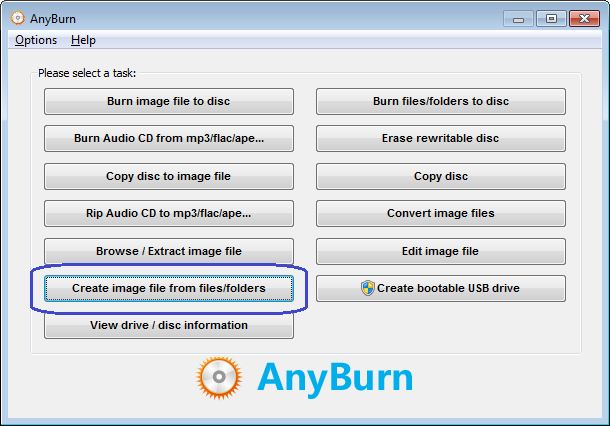
2. AnyBurn will create an empty compilation for the new ISO file. You can edit the compilation using the below buttons,
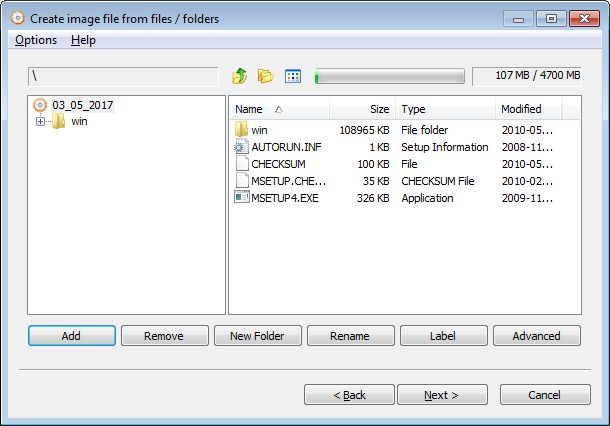
"Add": Add files and folders to current compilation. You can also use copy&paste or drag&drop to add files to the compilation.
"Remove": Select files and folders in the compilation, click "Remove" button to remove them from compilation.
"New Folder": Click this button will create a new empty folder in current folder.
"Rename": Select file or folder in the compilation, click "Rename" button to change the name for file or folder.
"Label": Click this button if you want to change the default label for the ISO file.
"Advanced": Click this button if you want to change the ISO properties. Please don't change them if you are not sure.
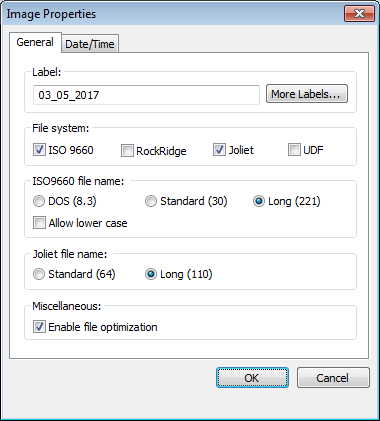
Click "Next" when you finish editing the compilation.
3. Select the destination ISO file name. You can click "Browse" button to select destination ISO file. The default image file type is ISO file, but you can also change the file type to BIN / CUE from the drop list.
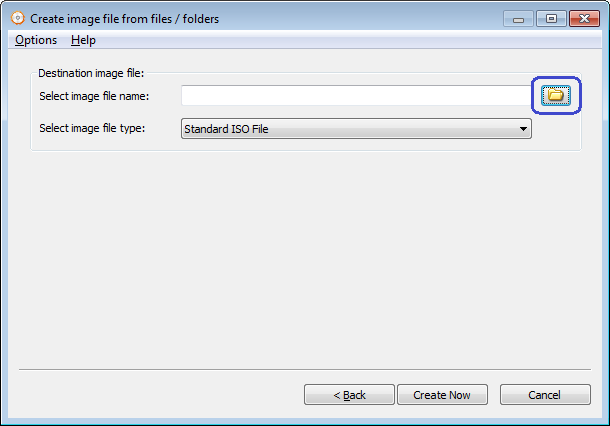
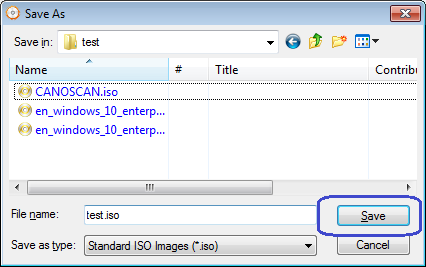
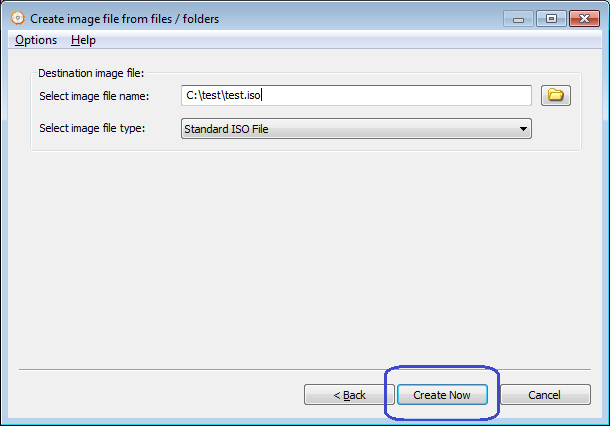
Click "Create Now" button to start writing the ISO file.
4. AnyBurn will now start creating the ISO file from selected files and folders. It will also show the progress information during writing. Click "Close" button to close the program after creating ISO file completes successfully.
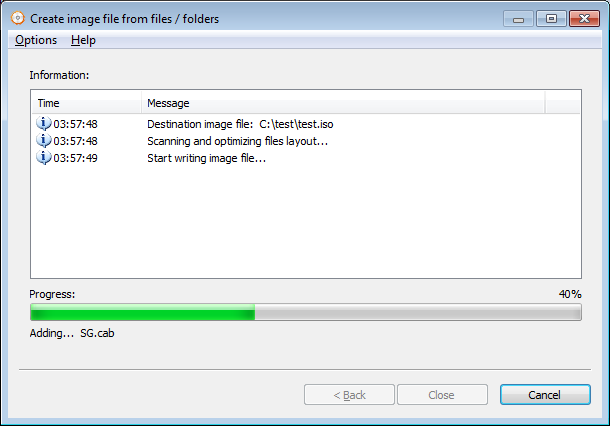
Copyright 2004-2024 Power Software Ltd. All rights reserved.