
Edit ISO file
ISO file is an exact copy the compact disc. You can copy the compact disc to an ISO file, store the ISO file on your hard drive, and burn it to a new disc when necessary to replicate the original disc. With AnyBur, you can edit the ISO file before burning it to a compact disc. To edit an ISO file, please follow the steps,
1. Run AnyBurn, then click "Edit image file...".
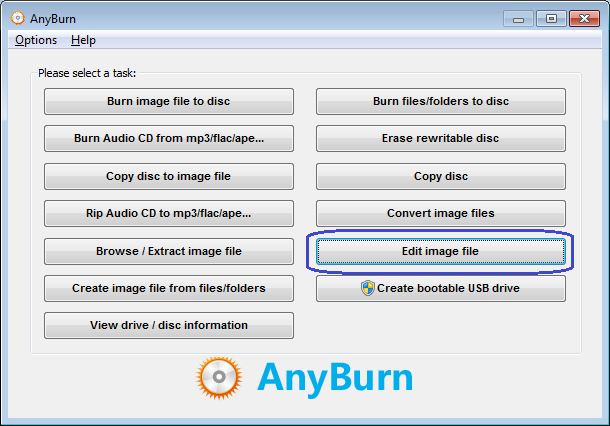
2. Enter the ISO file path, and click "Next" button to open the ISO file. You can also click "Browse" button to select an ISO file.
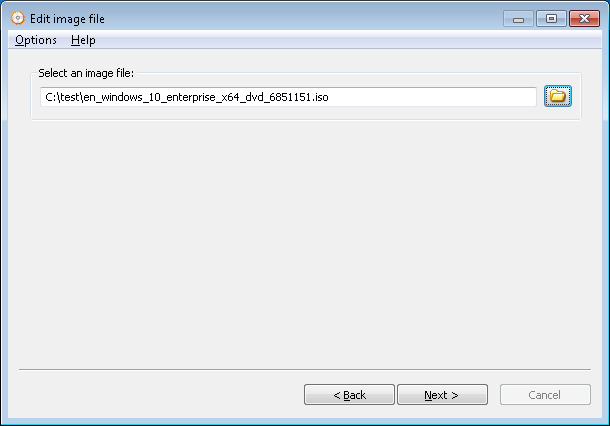
3. AnyBurn will open the ISO file, and list all files and folders within the ISO file. You can click the below buttons to edit the ISO file as needed.
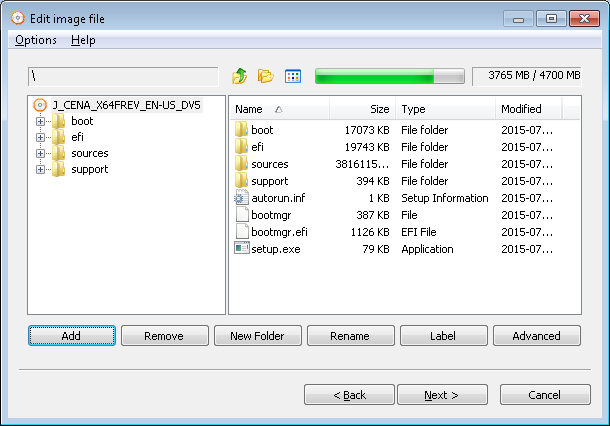
"Add": Add files and folders to the ISO file. You can also use copy&paste or drag&drop to add files or folders.
"Remove": Select files and folders in the ISO file, then click "Remove" button to remove them from the ISO file.
"New Folder": Click this button will create a new empty folder in current folder.
"Rename": Select the file or folder in the ISO file, then click "Rename" button to change the name.
"Label": Click this button to change the label for the ISO file.
"Advanced": Click this button if you want to change the ISO file properties. Please don't change them if you are not sure.
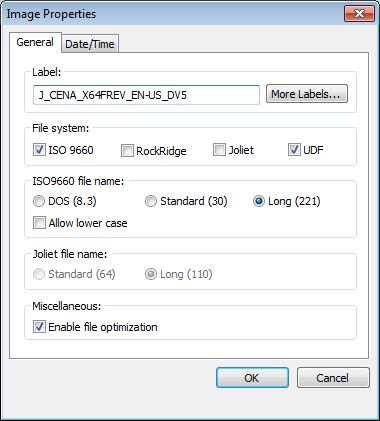
After you have finished the editing, click "Next" button.
4. Enter the destination ISO file path name, and select the output image type as standard ISO file. You can also click "Browse" button to select the output file path and name.
Click "Create Now" button to write the changes to the ISO file.
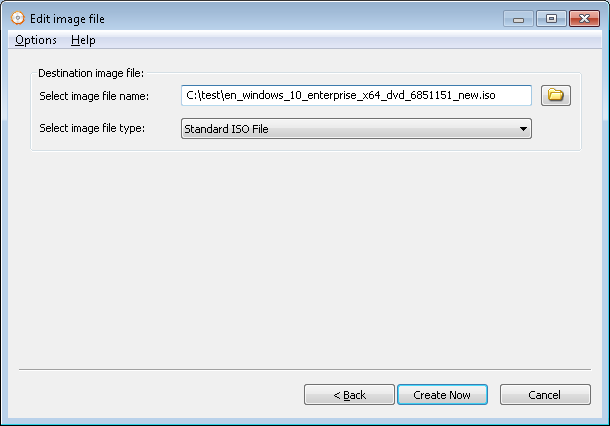
5. AnyBurn will now start creating the new ISO file. Click "Close" button to exit the program after creating ISO file completes successfully.
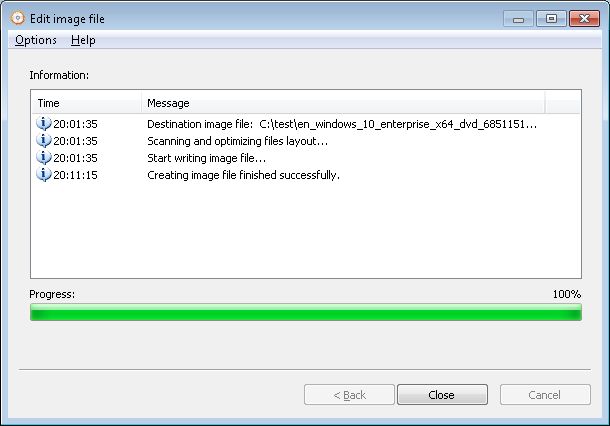
Copyright 2004-2025 Power Software Ltd. All rights reserved.