
Review / Change settings
To review or change settings, please run anyburn, then select the menu, "Options --> Settings...". The settings dialog will popup.
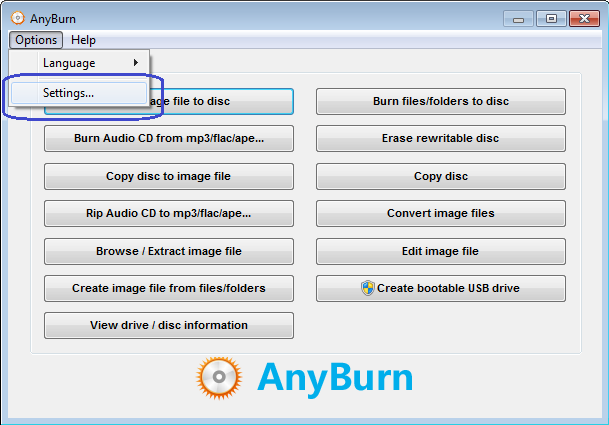
"General" page:
In "General" setting page, you can reiview or change the follow settings,
Burning buffer size: Set the size of burning buffer for caching source files. The default size is 8 megabytes, you can select a value between 8 megabytes and 128 megabytes.
Verify written data: If this option is set, anyburn will compare the data written to the disc with the source file, thus can make sure the new disc is readable, and the files on new disc are identical with the original files.
Eject the disc after burning: If this option is set, anyburn will eject the disc after the burning completes.
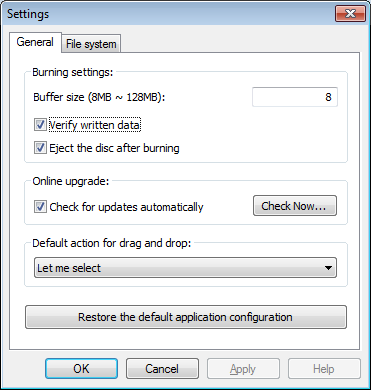
"File system" page:
In "File system" page, you can set the default file system settings which will be used for burning files to disc or creating ISO file from files. You can find detailed information about optical disc file system at the below links,
https://en.wikipedia.org/wiki/ISO_9660
https://en.wikipedia.org/wiki/Joliet_(file_system)
https://en.wikipedia.org/wiki/Rock_Ridge
https://en.wikipedia.org/wiki/Universal_Disk_Format
Optimize file layout when saving image file: If this option is set, anyburn will compare files which will be written to the image file or disc, and only allocate space once for identical files, thus can saving lots of space.
Restore default: Click this button to restore the file system settings to the default value.
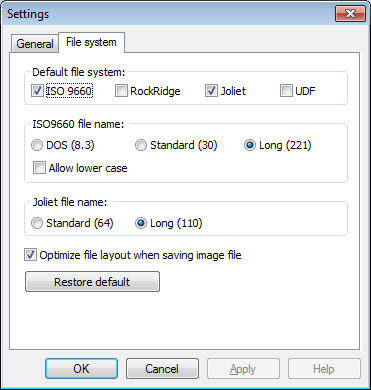
Copyright 2004-2025 Power Software Ltd. All rights reserved.