
Burn files and folders to CD, DVD, or Bluray disc
You can use AnyBurn to back up files and folders in hard drive to CD, DVD, or Bluray disc. AnyBurn supports "on-the-fly" burning. It can burn files directly without creating image file first.
1. Run AnyBurn, then click "Burn files/folders to disc".
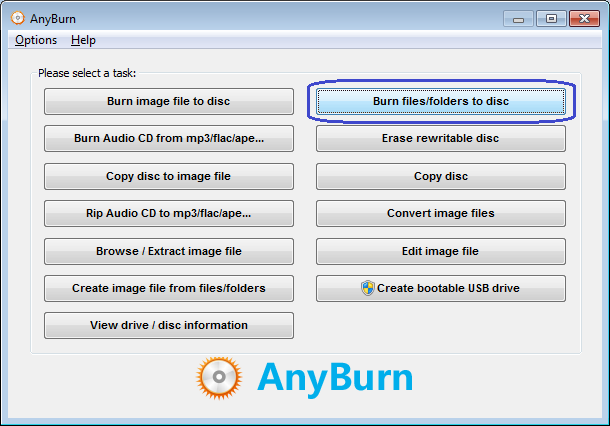
2. Click "Add" button to add the files and folders you want to burn, then click "Next" button. You can select multiple files and folders simultaneously in "Add Files and Folders" dialog. AnyBurn supports adding files using clipboard or drag&drop. You can also click other buttons to edit the current compilation at your will.
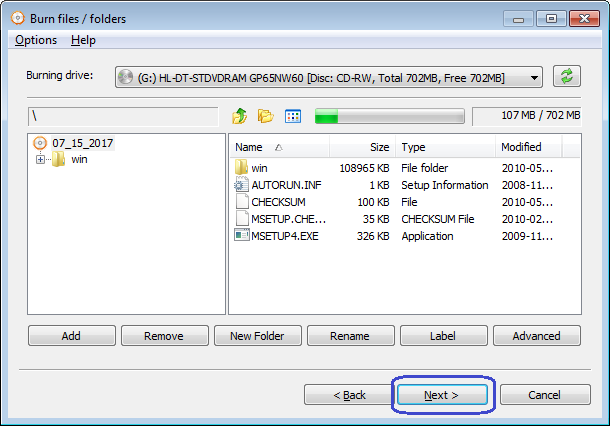
3. Choose the burning drive and other burning settings, then click "Burn Now" button to start burning. You can change the default burning speed if you don't want to burn the disc at maximum speed. To provide best compatibility, it is suggested to check the option, "Finalize disc". However, please notice that if the disc is finalized, you can not add files to it in the future.
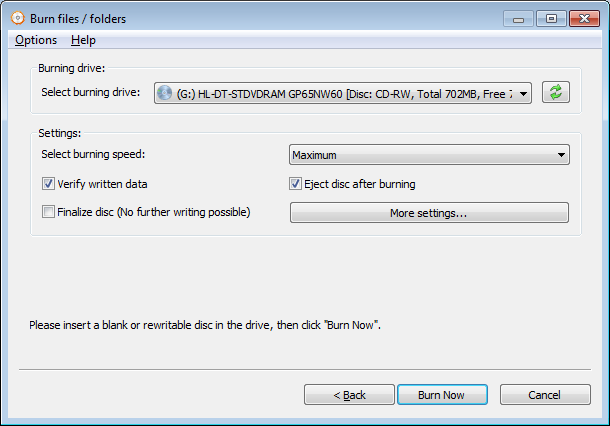
4. AnyBurn will start writing the files to the disc. If the disc is re-writable and not empty, the program will prompt you to erase the disc automatically. After burning completes, you should see the message, "Burning completed successfully". If "Verify written data" option is set and the new disc is ok during data comparison, you will also see the message, "Verifying media completed successfully".
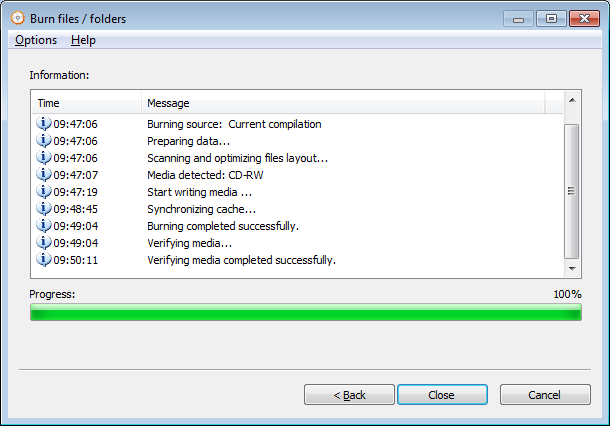
Copyright 2004-2025 Power Software Ltd. All rights reserved.