
Extract ISO file
A .ISO file is an exact copy of compact disc. With Anyburn, you can browse all files within the ISO file, and extract them to a folder. Please follow the steps to extract an ISO file,
1. Run AnyBurn, and click "Browse / Extract image file".
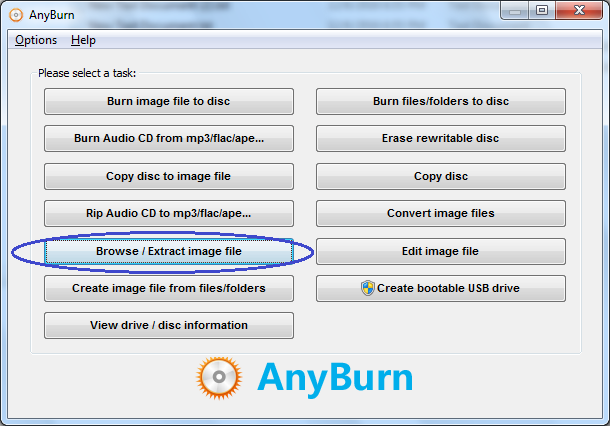
2. Click browse button and navigate to the ISO file you want to extract, and Click "Open" to select the file. After the ISO file has been selected, click "Next" button.
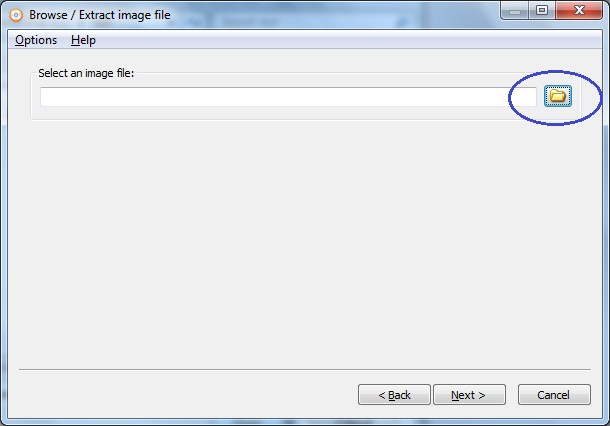
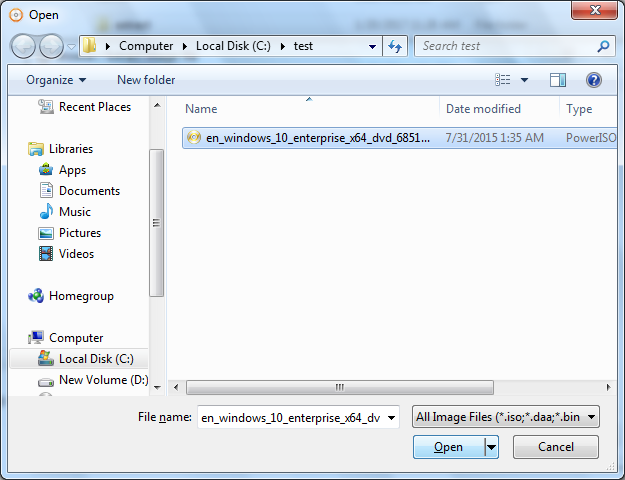
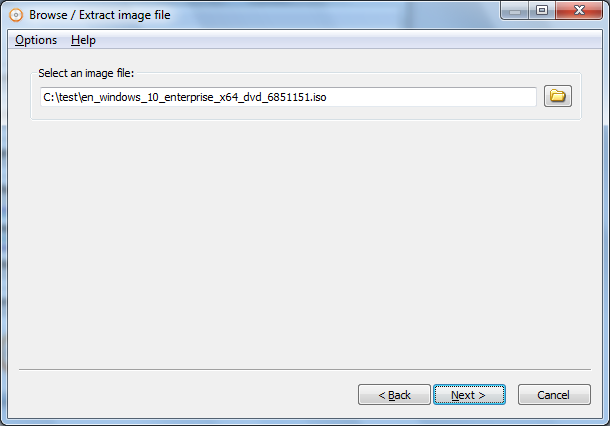
3. AnyBurn will list all files and folders within the ISO file. You can navigate around the folders and files in the ISO file. To extract ISO file, please select files and folers need to be extracted from the list. If no file or folder is selected, all files and folders within the ISO file will be extracted.
Click "Next" button to continue.
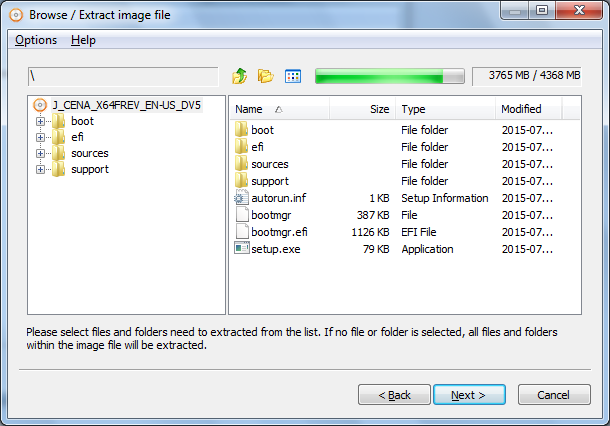
4. Enter the extract destination folder. If the folder doesn't exist, it will be created automatically. You can click browse button to select a folder.
"Open the folder after extraction": If this option is checked, the program will automatically open the destination folder after extraction.
"Overwrite existing files": If this option is checked, the program will automatically overwrite existing files without asking. Otherwise, it will prompt you to overwrite existing files.
Click "Next" button to continue.
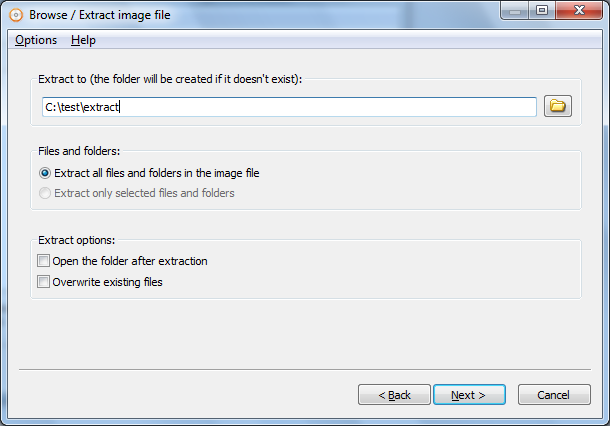
6. AnyBurn will start extracting ISO file. It will show the progress information and currently file being extracted.
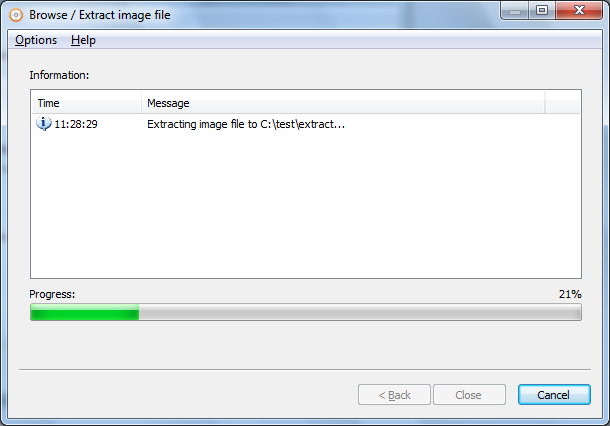
7. You should see the message "Extracting image file finished successfully" after the extraction complete successfully.
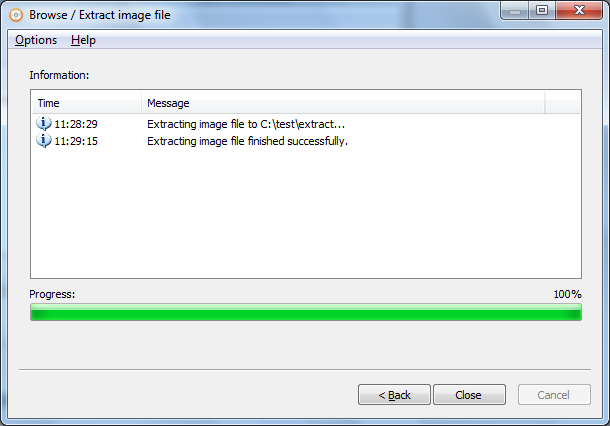
Copyright 2004-2025 Power Software Ltd. All rights reserved.