
Rip CD to MP3 files
The MP3 file format is commonly used to store and play audio files. It can compress the audio data to almost one tenth of its original size. Although it bring some slightly loss in sound quality when compressing to MP3 format, it is usually not noticeable to the listener. Today MP3 files are the most commonly distributed audio files in the world, and supported by most media device.
AnyBurn can rip CD to mp3 files, and allow you change the rip settings if needed. To rip CD to mp3 files, please follow the steps,
1. Run AnyBurn, and click "Rip Audio CD to mp3/flac/ape...".
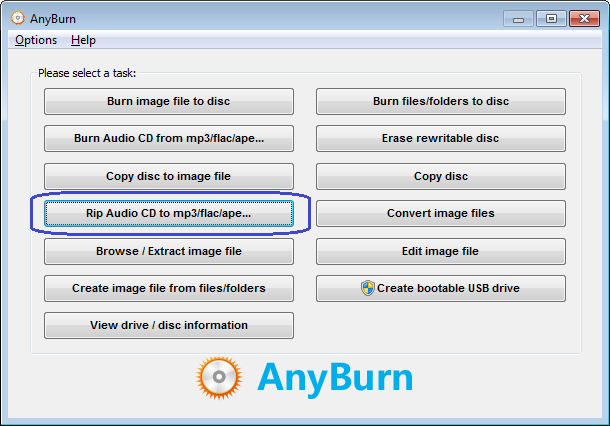
2. AnyBurn shows the "Rip Audio CD" page. Please select the correct drive from the source drive list. All tracks in the disc will be listed. It will also try to read the CD-Text information from the disc or Internet. Please select the tracks you want to rip from the tracks list, and click "Next".

3. AnyBurn shows the Rip settings page. Currently, AnyBurn can rip CD to the mp3, flac, ape, wav, and wma formats. Please select mp3 as the output formats.
The output mode can be "Multiple files" or "Single file". For "Multiple files" mode, anyburn will rip each track to a separate mp3 file. For "Single file" mode, all tracks will be ripped to a single mp3 file, and a cue file will be created to describe tracks information.
You can click browse button to change the ripping destination folder. By default, the output file name looks like 01-track title.mp3. You can change it if necessary.
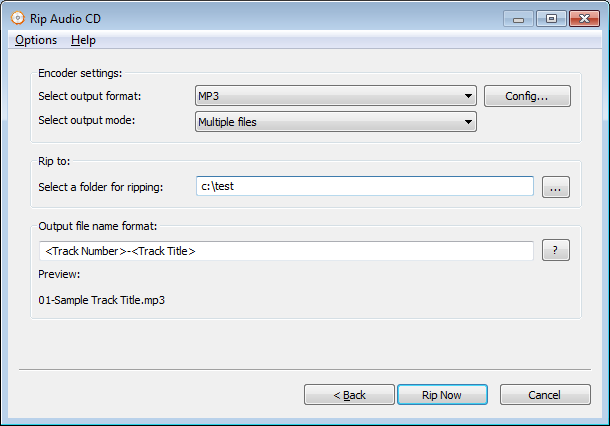
Click "Config" button to change MP3 encoder settings. You can change bits rate, encoding mode, and other settings in this dialog. Click "OK" to exit the encoder settings dialog if all is correct.
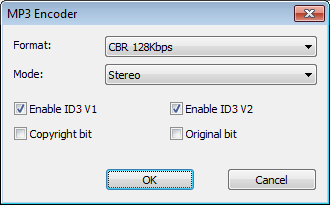
Click "Rip Now" to start ripping cd to MP3 files.
4. AnyBurn will now start ripping Audio CD to mp3 files. It will show the progress information during ripping. You should see the message, "Ripping Audio CD finished successfully" after the ripping completes.
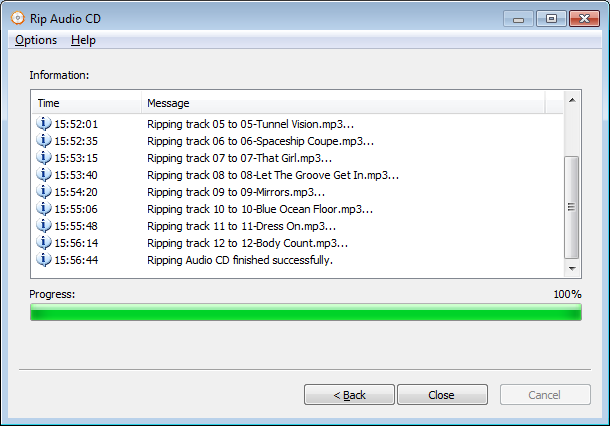
Copyright 2004-2025 Power Software Ltd. All rights reserved.